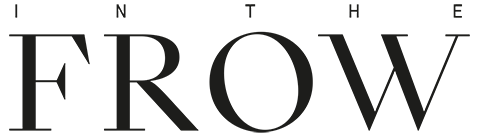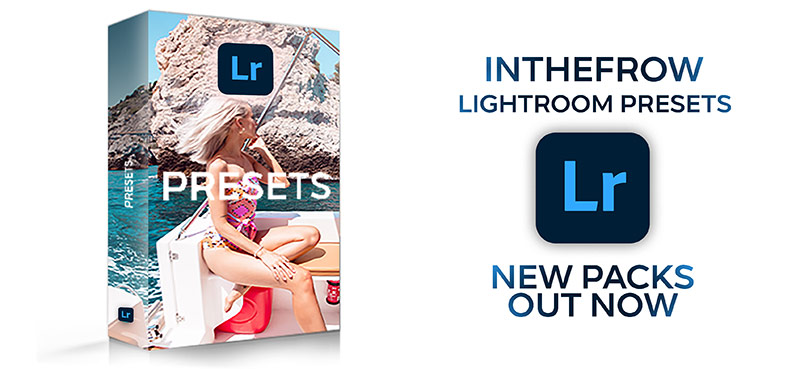How To...
Create a TikTok
If you follow me over on YouTube, you may have seen I recently spoke about how so many of us are time poor right now. We're putting so much pressure on ourselves to continue with a sense of normality (as safely as we can) while also dealing with the stresses of so much strange upheaval and change. It's a time like no other and with no rules on how we should cope.
On top of all the changes we're experiencing, it seems like we're also trying to ensure the time we do spend relaxing is more effective and enjoyable than ever. Not only are we looking to relax, we're looking to create, learn and cultivate something new in the process.
Knowing how time poor we are and with so much content available to us all online, I decided to create a new series over on my channel. Shorter, bitesized content, that not only offers hopefully some entertainment and company, but teaches and informs on topics all requested by you.
The result? How To in 10.
Stay up to date with my weekly series over on YouTube or if you'd prefer a detailed run down you can now find them here on the blog too!
This blog post & shop widgets use affiliate links.
The above bag was gifted.
Affiliate text links are marked (ad).
Read the disclaimer about affiliate links & PR gifting here.
How To Make A TikTok Video
1. Download the TikTok app from your applicable app store and create your unique profile. I would advise selecting a name that represents you well but is also easily searchable. You can find me and follow me on @inthefrow
2. Take a moment to get to grips with the platforms basics, such as the 'Following' and 'For You' tabs, this will allow you to make the most of the app. TikTok will not only collate the people you choose to follow on the platform all in one place but will also suggest content and users to you based on the videos you are watching and engaging with. The more you engage, the more the suggested content will be targeted to you.
3. Head to the bottom bar on the home screen and tap the '+' button to start to create your first TikTok. Similar to other social media platforms you can hit record and simply talk to the camera to start. After recording the screen will show a red tick in the bottom corner that if pressed, will playback your recording.
4. On this screen it's also possible to begin to edit to your recording and add transitions and effects into the mix. My best piece of advice here would be to play around with different options to see which features you may want to utilise. The more time spent discovering new to you features, the easier it will be to switch up your next TikTok. (Note that these additions will be lost if you add them before adjusting the clip - more info below).
5. You can also choose to add text to your video but be careful as you want to ensure the text not only enhances your TikTok (it may be the reason someone clicks it) but is also completely visible at all times. I would suggest avoiding adding text to the lower third of your video, as this may be hidden by external text such as your username and song choice.
6. If you want to add text to specific timeframes of your video, then touch the text to bring up the 'set duration' tool and move the front and back cursors to settle on the right timing. Be warned this can be a little frustrating and definitely needs a little patience to get things perfect and precise. If you'd like to add a filter to your video, then click the icon on the top right of your editing screen to bring up all the options you can choose from.
7. Now comes the slightly more detailed editing, adjusting clips. If you are looking to edit the video itself such as removing/altering clips, then ensure you do this step before the previous effects, transitions and text are added, otherwise you may lose your work. On this screen you can once again use a cursor but this time to crop the video.
8. If you want to add another clip to your already filmed TikTok you can return to the shooting screen, film another video just as above and upon replaying (using the red tick) they will appear one after the other. Once again you can head to the adjusting clips screen to edit/crop any portion of the now longer video.
9. You can also think about recording a TikTok to sound. When browsing the platform you will most likely come across a soundbite/song that someone has utilised and that you too want to create a clip for. When you've found the right sound click the name of the soundbite at the bottom of the video to bring up all the clips filmed to it, as well as a red 'Use This Sound' button. Pressing this button will take you to the creation screen and you are ready to record your TikTok with sound.
10. Happy TikTok-ing guys!
And if you have any recommendations or suggestions of topics you'd like to know more about, let me know below. I'd love to film some more episodes that will entertain, help or inform you right now :)